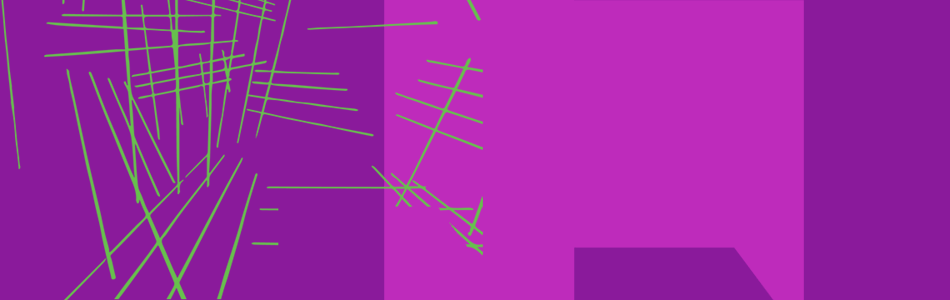This guidance is for applicants using the UKRI Funding Service. It gives an overview of:
- how to create your Funding Service account
- what you do when applying to a funding opportunity using the service
- the core sections, questions and assessment criteria for applicant-led opportunities
- new functionality in development
- where to get help and support using the service
Sign in to your Funding Service account
If you have started an application or award, sign in to:
- complete your application
- view the status of your application
- manage an award
You’ll need the email address and password you used when you started your application.
Creating an account for the Funding Service
You can only create an account when you start your first application using the service.
To create an account, you will need:
- to confirm you’ll be leading the project, for example as a project lead or fellow
- the name of your organisation
- your email address
It takes two minutes to create your account.
There is a different way to create an account if you work for a research office.
Applying to an opportunity using the Funding Service
Find an open funding opportunity on ukri.org
We list open opportunities on ukri.org. Each funding opportunity web page gives guidance on:
- who is eligible to apply
- what we’re looking for in applications
- how to apply, including all the questions you’re asked in the Funding Service application form
- how we’ll assess your application
You can:
- search opportunities using keywords
- find opportunities from specific councils
- see upcoming and closed opportunities
Watch a demonstration of finding an opportunity on ukri.org (YouTube).
Start your application
When a funding opportunity opens, its web page displays a ‘start application’ button. This takes you to one of our systems for applying to funding opportunities.
If the opportunity is hosted on the Funding Service, the button takes you to the online application form in the service.
If you do not yet have a Funding Service account, you can create one before starting the application form.
We strongly recommend that the person who starts and completes the application is the ‘project lead’, or the ‘fellow’ for fellowships.
Assign roles to your project team
The application form asks you to:
- name the members of the project team who will be working on the project
- give each member a ‘role’ in the project – each funding opportunity has a specific set of roles to choose from
To help you assign roles to members of your team, see guidance on role eligibility, responsibilities and costings.
Core team member access and visibility
The Funding Service is a new system. Personal account information from the Joint Electronic Submissions (Je-S) system will not be transferred to the Funding Service.
Core team members, such as project co-leads, should be added by the project lead as they complete the application.
Once added, team members will receive an email asking them to confirm their details and complete their equality, diversity and inclusion profile. They will be able to see basic information about the application (including application ID and title, the project lead, their role, application status.)
The project lead also has the ability to manage which collaborators should have full visibility of the application. This can include core team members or administrators at a partner organisation.
The Funding Service’s focus in early development has been to ensure the project lead and administrators at their organisation have full edit access and visibility of the application. In time the project lead will also have the ability to grant core team members the ability to edit the application.
Complete your application
You complete most of your application using text boxes to answer questions in the online application form.
You are given the guidance on what the assessors are looking for:
- in the ‘how to apply’ section of the funding opportunity web page
- with each question in the Funding Service application form
You might need to complete some sections by uploading a PDF file.
You can save your progress and return to your unfinished application later.
The applicant who started the application can edit the online form at the drafting stage.
To share your draft application with collaborators, you can give core team member visibility access which is managed within the application on the Funding Service platform. Alternatively, you can save it as a PDF using the ‘print this page’ option in the ‘read application’ view.
Members of your organisation with an administration account, for example, research office staff, can view and edit your application in the service.
Use of references and hyperlinks
References should be included within the word count of the appropriate question section. You should use your discretion when including references and prioritise those most pertinent to the application.
Hyperlinks can be used in reference information. When including references, you should consider how your references will be viewed and used by the assessors:
- references should be easily identifiable by the assessors
- references should be formatted as appropriate to your research
- persistent identifiers should be used where possible
Example of a reference in a sentence
A reference would be included an application like this (UKRI, How applicants use the UKRI Funding Service, 2024).
Example of a reference as a footnote
A reference would be included as a footnote like this1.
1.UKRI, How Applicants use the UKRI Funding Service, 2024
General use of hyperlinks
Applications should be self-contained. You should only use hyperlinks to link directly to reference information. You must not include links to web resources to extend your application.
Assessors are not required to access links to conduct assessment or recommend a funding decision.
Co-edit features
You and members of your organisation with administrator accounts can edit any section of the application before submission for final approval.
You should coordinate with any potential co-editors to avoid any issues with saving.
If you find another user has saved a newer version of the application while you are working in the Funding Service, an error message will appear in a red banner notifying you that your changes have not been saved.
If this happens, the amended information will still appear in the relevant text box in the Funding Service. You will then need to:
- copy the changes to a separate document
- return to the application overview screen
- reopen the section you were working in
- add your changes back into the section, checking for accuracy particularly in relation to attachments, images, tables or financial details
- select save and return
There is an edit log in each section of the application so applicants and administrators can see who has made an edit and when.
Notification groups
If your research office has set up this optional feature on the Funding Service, you can assign your application to one or more notification groups when you start a new application. This will dictate which groups in your organisation (for example, finance) receive notifications about your application.
Watch a demonstration of completing an application (YouTube).
Send to your research office
When all sections of your application are complete, send it to your research office so they can do any final checks, edits and approvals.
Research office staff with an administration status Funding Service account view and edit all applications from your organisation (including draft applications).
The research office then submits the application to UKRI for assessment.
If your organisation does not have a research office, you can submit the application yourself using the Funding Service.
Once your application is submitted
If you’re applying to an opportunity with a review stage, we will review the comments and scores for each application. Should your application be progressed to a panel meeting you will have 14 days to respond to reviewers’ comments.
Who can provide the response
If you’re unable to provide your response, you can nominate one of your project co-leads named on your application. Your nominated project co-lead will need to contact your research office to enter the response into the Funding Service.
What should the response cover
You should respond to all the reviews that you’ve received. If you do not want to respond to a specific review, you should explicitly state ‘I have read the review and do not wish to respond’.
What to include in the response
Within your response you can also demonstrate elements in visual form, such as images, if relevant:
- use images sparingly and only to convey important information that cannot easily be put into words
- insert each new image onto a new line
- provide a descriptive legend for each image immediately underneath it (this counts towards your word limit)
- files must be smaller than 5MB and in JPEG, JPG, JPE, JFI, JIF, JFIF, PNG, GIF, BMP or WEBP format
Your response may not be considered by the panel if images are provided without a descriptive legend in the text box, or are used to replace text that could be input into the text box.
You should only use hyperlinks to link directly to reference information. You must not include links to web resources to extend your application. Assessors are not required to access links.
If a response is not received in the stated period
Unless an extension request has been pre-approved by UKRI, the application will proceed to the panel for discussion without it.
Check the status of your application
You can monitor the progress of your application from submission to outcome using your Funding Service account.