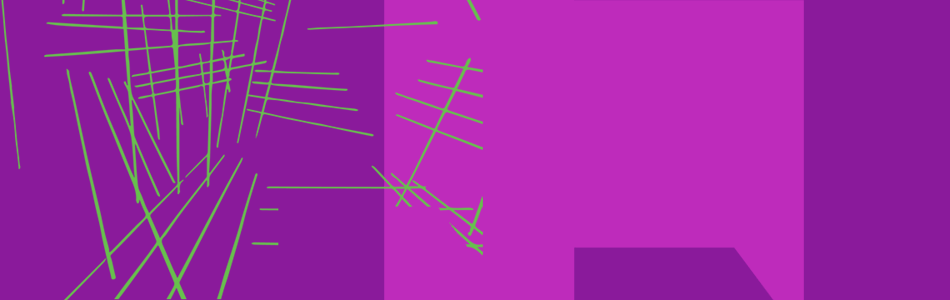This guidance is for research office staff at all levels to help you understand:
- how the UKRI Funding Service works for you
- how you can support applicants when using the Funding Service
- the timeline for developing and enhancing research office functionality in the service
You can also watch videos demonstrating the service (see ‘Video demonstrations of the Funding Service’ below).
In the ‘resources’ section below you can find further information, including recordings of our regular webinars, newsletters and related web pages.
We will continue to keep you updated in advance of any changes.
For more information, see council transition to the new Funding Service and check status updates on the UKRI Funding Service.
Sign in to the UKRI Funding Service
You’ll need the email address and password used to set up your research office account.
Create a research office account
Research offices need to set up their own accounts to access the Funding Service.
You should prepare an approved list of individuals who will need administrator account status to support and submit applications for your organisation.
When requesting administrator account status, include ‘Research Administrator Account’ in the subject line of the email, and send to support@funding-service.ukri.org with the following details:
- first name
- last name
- organisation name
- email address (only individual addresses, not group or mailbox addresses)
- phone number
Following a brief verification process, you will receive an invitation to create an account.
All applications created by your organisation for the opportunities being run on the new UKRI Funding Service will then be viewable.
You should ensure that anyone whose details you provide are aware that these will be shared with other members of, and applicants from, your organisation.
Research offices are responsible for managing their Funding Service accounts, including how many you have.
Set up notification groups
Research offices have the option to set up groups on the Funding Service. This allows them to manage the way the Funding Service notifies them throughout the opportunity application process.
Key features of groups
Research officers can create a set of groups which will most likely mirror their department, school or faculty structure (for example, finance or mathematics).
Research officers can add relevant research support staff to each group. If someone supports multiple departments, they can sit in multiple groups.
When applicants start a new application, they can choose a group to assign that application to. This will dictate which groups receive notifications about their application.
Only the staff in the allocated group will receive notifications as the application progresses.
If an application is in the wrong group, research office staff can change it. They can also add an application to additional groups.
If you create a group by mistake, you can rename it and reallocate members. The ability to delete groups will be available in an upcoming release.
When an applicant is unsure which group to choose, they will have the option of selecting ‘I cannot choose a suitable group’. Notifications for those applications will go to all staff who have administrator status.
Notification groups will be managed entirely by research offices. Any staff member with an administration access account for their organisation can change the groups and the staff assigned to them at any time.
If you have an administrator status account, you will continue to be able to view or edit any application.
There is no deadline for setting these up, each organisation can wait until it is ready. It’s best to create most, if not all, groups upfront within a short space of time, because once groups start being created, any applicant who begins an application will be selecting from the groups that are available.
Research offices can prepare for setting up groups by:
- making a list of potential groups
- making a list of staff who’ll require administrator access to support and submit applications (noting all those with administrator status will be able to view, edit and submit all applications for their organisation)
- assigning each staff member to the groups they are responsible for
There are no limits to the number of groups you can include staff in.
When organisations have decided on the groups they need, they can set them up in the funding service themselves.
Once the first group is created for an organisation, applicants will be able to assign their application.
Once organisations have set their groups up, they may want to advise colleagues of the additional group functionality. Applicants will be prompted to pick the most appropriate group(s) when they start a new application. Administrators then have the option to allocate applications to groups once they are in progress.
Research offices can request additional funding service administrator status accounts if required. To do this you will need to:
- send the staff member’s name and email address to support@funding-service.ukri.org
- include ‘Research Administrator Account’ in the email subject line
There are no limits to the number of accounts that can be requested in this email to the helpdesk.
Please allow time for the verification process and registration.
Supporting applicants using your account
If you have a Funding Service account with administrator status you will be notified when an applicant from your organisation creates an application.
This will help you to support the applicant and point them towards important information they may need.
Research office staff with an administration status Funding Service account can view and edit all applications from your organisation (including draft applications).
Applicants will continue to send the application to their research office for approval and submission once the application is marked as complete, to allow for final editing and completion.
The ability to either return an application to the applicant or submit to UKRI remains unchanged.
Once the application is ready, research office users can confirm applicants, authorise and submit the application to UKRI.
It is important that you check the application before submission, to ensure it is completed correctly and that all necessary documents have been provided.
We have added new roles for project team members.
We have also added functionality to help research officers:
- filter by application status
- sort applications by ‘recently started’ and ‘ending soon’
- search for applications
For multi-institutional applications the project lead can give visibility to collaborators, including supporting staff at the non-lead organisation.
Co-edit features
Applicants and members of their organisation with administrator account status can edit any section of the application before submission for final approval and submission to UKRI.
You should coordinate with any potential applicants to avoid any issues with simultaneous co-editing.
If you find another user has saved a newer version of the application while you are working in the Funding Service, an error message will appear with a red banner notifying you that your changes have not been saved.
If this happens, the amended information will still appear in the relevant text box in the Funding Service. You will then need to:
- copy the changes to a separate document
- return to the application overview screen
- reopen the section you were working in
- add your changes back into the section, checking for accuracy, particularly in relation to attachments, images, tables or financial details
- select save and return
There is an edit log in each section of the application so applicants and administrators can see who has made an edit and when.
Video demonstrations of the Funding Service
Watch a demonstration of: